Smart TVs can give the user the best experience when connected to wifi. The frustration when your smart TV fails to connect to Wi-Fi is inevitable.
You have come to the right place if you are an LG TV user and your TV is not connecting to wifi.
Here, we will tell you some of the proven troubleshooting tips for LG TV you can follow to solve your problem easily.
Common reasons for an LG TV not connecting to WiFi are a generic bug, inaccurate time or date, outdated firmware, weak signal, or malfunctioning router.
Make sure to read on. We will help you figure out the exact issue with your smart TV and perform a suitable fix.
Table of Contents
- LG TV Not Connecting To wifi? Try These Steps
- 1. Power Cycle the Devices
- 2. Update the Date and Time Settings
- 3. Change the DNS Settings to Default
- 4. Check if the TV’s Software Is Updated
- 5. Turn Off the Quickstart and Simplink Features
- 6. Disconnect Other Paired Devices to the Same WI-FI
- 7. Adjust the Position of Your Internet Router
- 8. Factory Reset on Your LG Smart TV
- 9. Check if the WI-FI Wire Cables Are Properly Connected
- Conclusion:
- Steven Settles
LG TV Not Connecting To wifi? Try These Steps

If you are experiencing connectivity issues with your LG TV, here is a prepared list of the easy fixes you can try to troubleshoot the problem.
- Power cycle the devices.
- Update the date and time settings.
- Refresh the DNS settings to default.
- Check if the TV’s software is updated.
- Perform a factory reset on your LG Smart TV.
- Disconnect other paired devices to the same wifi.
- Turn off the QuickStart and Simplink Features.
- Check if the wifi wire cables are properly connected.
- Conduct a test with a mobile hotspot.
- Adjust the position of your internet router.
Now, we will see each procedure one by one, get into each procedure, and explain it in detail.
1. Power Cycle the Devices
First and foremost, you must restart or power cycle all the devices involved in the wifi connection process.
Restarting most of the time fixes all the temporary bugs and mostly solves the issue magically.
Usually, the users have an internet router, and the TV is only involved in the wifi connection process.
To restart these devices, you will just need to disconnect the power supply and re-connect after waiting a few minutes.
You can then turn on the TV and check whether the WiFi connects.
2. Update the Date and Time Settings
You might be wondering what the time and date have to do with the WiFi connection. Some LG TV models are known to get the time and date settings changed after the rebooting of the device.
You can manually change the date and time settings and check whether this works for you. Here is how to do it:
- On the TV remote, press the home button and then select “Settings“.
- Click on “All Settings” and then go to “General“.
- Click on “time and date“.
Now, you may set the time and date according to your region. Once you have updated these settings, you can connect the TV to the wifi.
3. Change the DNS Settings to Default
If you experience constant wifi disconnections in your LG Smart TV, it is probably because of the incorrect DNS server.
Internet access is also prevented when the TV is connected to the wrong DNS server.
To change the DNS settings on your LG TV, you can follow the listed steps:
- Press the “Home Button” on your remote.
- Go to “settings“.
- Select “Network and Internet“.
- Click on the “Internet Status“.
- After that, select “Edit“.
- Now in the “DNS Server Settings“, go for “Automatic“.
- Enter “8888” and save the settings.
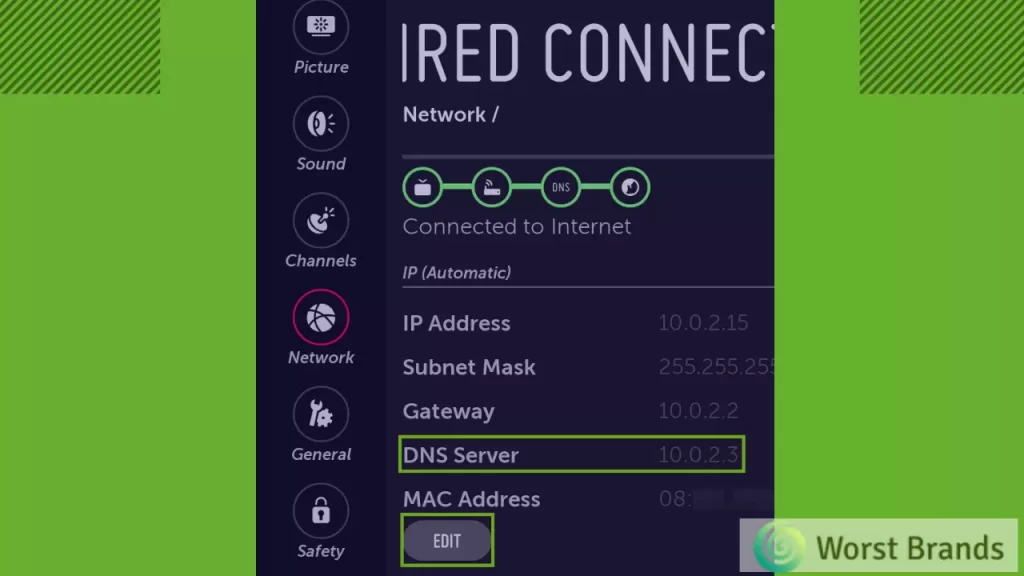
4. Check if the TV’s Software Is Updated
Outdated software also causes many issues that prevent the TV from connecting to wifi.
Updates are necessary to ensure the best user experience from time to time because updates improve the features and fix some bugs.
You can follow these steps to update your LG smart TV software:
- Visit the LG support site on your laptop or computer.
- Download the firmware of your TV model.
- Transfer the downloaded files to a USB. Preferably one which does not have any other data stored in it.
- Now, insert the USB into the USB port of your LG Smart TV.
- A software update prompt is expected to appear on the screen. Confirm the installation and wait for it to get installed.
- The TV will then restart once the updates have been installed.
5. Turn Off the Quickstart and Simplink Features
If you can still figure out why you have such a connectivity issue, then you can try this easy fix.
Some smart features of your Smart TV might be the only culprits behind the interrupted internet connection.
You can follow these steps to disable the Quickstart and Simplink Features. This might do the trick.
- Go to the “Settings“.
- Click on “All Settings“.
- Select “General“.
- You will see a “QuickStart and Simplink” option.
- And simply turn it off.
6. Disconnect Other Paired Devices to the Same WI-FI
You can try disconnecting the other devices if your LG TV does not connect to your Wi-Fi. Wifi routers normally have a limit on the devices that can connect to the wifi.
This might be why you have multiple devices connected to the same wifi at your home.
7. Adjust the Position of Your Internet Router
Wifi signals are transmitted in the form of radio waves. Any obstructions can easily make the signals drop and result in poor connections.
Your Smart TV may be unable to connect to wifi due to weak signal strength. Try repositioning your internet router and placing it closer to the TV to ensure strong signals and a smooth connection.

8. Factory Reset on Your LG Smart TV
If you have already tried many fixes and, unfortunately, none have worked, you might now want to perform a factory reset.
You might be hesitating, but a factory reset often solves many issues as it removes everything on the TV and returns to its original condition.
A factory reset will resolve the issue if a bad or corrupted file causes the error.
To factory reset your LG smart TV, perform the following steps:
- On the remote, press the “Home Button” and select “All Options” from the settings “Menu.”
- Select “General” and then go for “Reset to Initial Settings.”
- It will ask you to enter the security key. Enter that and follow the instructions it says to complete the procedure.
When the factory reset is done, connect the TV to the internet.
9. Check if the WI-FI Wire Cables Are Properly Connected
Sometimes, we do not realize that the router cables get loose and interrupt the connection. You should look for it as well.
Straighten the cable and untangle it if needed. Fix the cables properly and check whether it works or not.
Conclusion:
If your LG Smart TV is finally connected to wifi, your temporary bug might have been solved.
If you are still struggling with the wifi connection, you might have a greater issue or any hardware damage. We strongly advise you to contact LG customer service for assistance.
We hope you find this post to be really beneficial. There are many reasons why an LG smart TV does not connect to wifi.
You might have learned about them by now and know how to fix the temporary software issues.
Check out the following troubleshooting blogs if you have the same problem with any other TV brand:
- Troubleshooting Samsung TV not connecting to WIFI.
- How to Fix Vizio TV’s WIFI Issues
- Hisense TV Not Connecting to WIFI? 5 Expert Solutions

Steven Settles is an ISCET-certified master in appliance repair. He has aced the National Appliance Service Technician Certification Exam, showcasing his exceptional diagnostic and repair skills. With an in-depth understanding of the latest repair technologies and a keen eye on evolving industry standards, Steven is a go-to expert for any appliance issue.
I got a new router and ever since, when I turn the TV on, I have to manually enter wi fi password each time. Once it’s connected it works fine. I’ve powered off TV, router and modem it it didn’t help.
It sounds like the Wi-Fi network settings on your TV might not be saved correctly. Here are some steps you can take to troubleshoot the issue:
Forget the network: On your TV, go to the Wi-Fi settings and select the network that you’re trying to connect to. Then, select “Forget” or “Remove” to remove the network from your TV’s memory.
Restart the TV: Turn off your TV and unplug it from the power source for about 1 minute. Then, plug it back in and turn it on.
Reconnect to the network: Go back to the Wi-Fi settings on your TV and select the network you want to connect to. Enter the Wi-Fi password when prompted and select “Connect.”
Check the network settings: If the problem persists, check the network settings on your router to make sure that your TV is assigned a static IP address or that DHCP is enabled for your network. You can also try resetting your router to its default settings and setting it up again from scratch.
Contact your TV manufacturer: If none of the above steps resolve the issue, it may be a problem with your TV’s software or hardware. Contact your TV manufacturer’s customer support for further assistance.
I can turn TV on and sound/mute works but no other command works except input which is on cable so what now?
It seems that your TV remote is malfunctioning; you may need to replace it. However, you might try a few additional things before changing the remote control:
If the batteries in your remote are low or dead, the remote may not operate correctly. Replace the batteries to see if it resolves the problem.
Reset the TV: Attempt to reset the TV to its factory settings. This may address any software problems that are preventing the remote from functioning.
If you have other electrical gadgets in close proximity to your TV, they may be interfering with the remote’s signal. Try repositioning the other gadgets or the television.
Check the sensor on the remote: Ensure that nothing is obstructing the sensor on the TV. Debris, dirt, and dust might interfere with the transmission.
Try a different remote: Whether you have access to a different remote, use it to see if it works. If so, the problem is likely with the original remote, which may need to be replaced.
If none of these solutions work, you may need to replace the remote or have a technician examine it.
Sir I did reset to initial settings after that I refix language.country . home.then I go for Wi-Fi connection not finished it going on booting.pls tell me what is the problem.pls send me needful