Smart TVs are a great source of entertainment. But when your smart TV refuses to connect to Wi-Fi, what’s its purpose for being smart?
If you are one of the Hisense TV users struggling with Wi-Fi connectivity issues, you have landed at the right place.
You can fix Hisense TV not connecting to Wi-Fi by power cycling the TV and the router, clearing the network cache, resetting the router, updating the firmware of your Hisense TV, or performing a factory reset.

Figuring out Hisense TV issues can be a real hassle.
But we are here to make your work easier. We will walk you through the best ways to fix the connectivity issues occurring in your Hisense TV.
But before we jump right into the solution, let’s look at the reasons why your Hisense TV is not connecting to Wi-Fi.
Table of Contents
- 5 Reasons Why Hisense TV Won’t Connect to WiFi
- 1. Internet Connection Being Down
- 2. Router Emitting Weak Wi-Fi Signals
- 3. IP Settings
- 4. Network Cache
- 5. Temporary Problems With Your Hisense TV
- How do I Fix Hisense TV Not Connecting To WIFI?
- 1. Power Cycle
- 2. Clear Network Cache
- 3. Reconnect WI-FI
- 4. Relocate the Router
- 5. Disconnect Interfering Devices
- 6. Try Using a Wired Connection
- 7. Update the Firmware
- 8. Factory Reset
- Conclusion
- Steven Settles
5 Reasons Why Hisense TV Won’t Connect to WiFi
Before solving the problems, you must understand the culprit behind them.
Many reasons exist why a Hisense TV does not connect to WIFI. Some of the most common reasons are listed below.
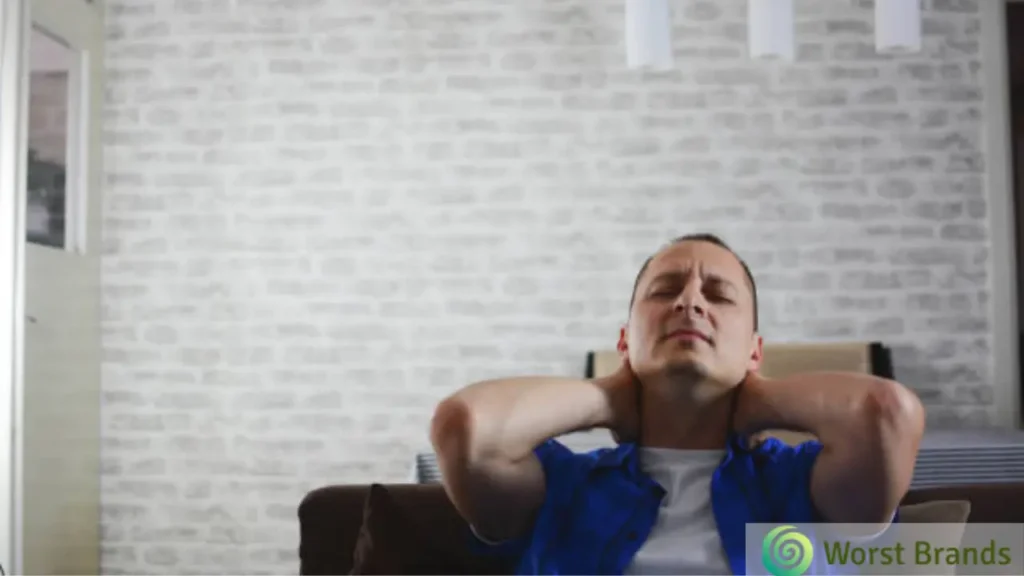
1. Internet Connection Being Down
One of the most common reasons your Hisense TV would not connect to Wi-Fi can be your slow internet connection.
You can confirm if this is the reason by checking the internet connection on other devices at your home.
When there is a bad internet connection, no device can access it.
2. Router Emitting Weak Wi-Fi Signals
In most cases, issues with the router mainly cause Wi-Fi connectivity problems.
When the Wi-Fi signals are weak, it is difficult for the TV to stay connected.
Weak signals can be mainly due to two reasons.
- Your Router Is Too Far From the TV
Signals weaken as the distance between the router and the TV increases, resulting in a poor connection.
So, if your router is too far from the TV, your TV is likely to receive poor signals.
- Too Many Devices Connected to the Same WI-FI
The second thing that can result in weak signals is that many devices are connected to the same Wi-Fi.
Many routers also have a limit set for the number of devices connected simultaneously. If too many connections exist, they might be taking over the internet.
3. IP Settings
IP settings can also be one of the reasons why your Hisense TV denies connecting to Wi-Fi.
But that’s not a big issue. It can be simply solved by going to DNS settings and changing the IP settings from the menu.

4. Network Cache
A stocked-up network cache inside the TV prevents it from connecting to the Wi-Fi. Clear the network cache regularly to prevent such issues.
5. Temporary Problems With Your Hisense TV
Now, every time, it is not the Wi-Fi that is faulty. Suppose other devices are connecting to that Wi-Fi and working properly.
In that case, there might be some temporary issues with your Hisense TV.
Sometimes, network settings get messed up, and you are clueless about it.
In this case, you just have to reset the settings to default simply, and the issue gets resolved.
How do I Fix Hisense TV Not Connecting To WIFI?
By now, as you know the possible reasons that can cause Wi-Fi connectivity problems in your Hisense TV, it’s time to solve them.
Let’s look at some of the most effective and practically tested troubleshooting procedures to help you solve your Hisense TV issue.
1. Power Cycle
Power cycling is the first thing to do when a TV does not connect to Wi-Fi. It may surprise you that, in most cases, power cycling solves almost all Wi-Fi connectivity issues.

Here, you can try power cycling your Hisense TV and your internet router. Here is how you can do it.
Power Cycling the TV
- Firstly, turn the TV off using the TV remote.
- Unplug the main power cable from its socket.
- Wait for about a minute.
- Plug the cable back in.
- Turn on the TV and try connecting it to the Wi-Fi.
Power Cycling The Router
- Unplug its power cable. Also, unplug the ethernet cable if it has one.
- Wait for a few minutes and plug the cables back in.
2. Clear Network Cache
By clearing the network cache, your TV will eliminate all the unnecessary data, and its performance will improve.
Don’t worry about losing any data or configurations; it won’t harm them. Let’s have a look at how you can clear the network Cache.
- Press the “home” button on your TV remote.
- Go to “Settings” from the menu and then “Network.”
- Click on “clear internal memory.“
- Once the cache is cleared, you can reboot your Hisense TV and then try connecting it to the Wi-Fi.
3. Reconnect WI-FI
This trick is also known to solve the Wi-Fi connectivity issue many times. All you need to do is,
Turn your TV on, go to the Wi-Fi settings, and select “Forget Network.”
Re-enter the Wi-Fi password and check if it connects or not.
4. Relocate the Router

The place where your router is placed also affects the Wi-Fi signals. Try placing the router as close to the TV as possible.
No matter what network you have, 2.4 GHz or 5 GHz, the distance between the router and the TV must be minimal to receive strong signals.
5. Disconnect Interfering Devices
When too many devices are connected to the same router, interference is inevitable.
This slows down the internet, making your Hisense TV struggle to connect to the Wi-Fi.
Try disconnecting other devices in your home connected to the same Wi-Fi, and try reconnecting your Hisense TV.
6. Try Using a Wired Connection
Many Hisense TVs come with an in-built port for ethernet cables. Suppose you have tried many other fixes and still haven’t solved the problem.
You can connect your Hisense TV with an ethernet cable to get uninterrupted Wi-Fi signals.
For this, you will just need an ethernet cable. Connect one end to the router and the other end to the TV. Once you have done this, your TV should have an internet connection.
7. Update the Firmware
Outdated firmware can also cause Wi-Fi connectivity issues. Software updates are meant to remove glitches and add some new features.
So, you should update your firmware whenever there is a new release to avoid technical issues. To do so, you can follow the steps below.
- On your Hisense TV, open the “settings.”
- Go to “support.”
- Navigate to “system update.”
- Click on “check firmware update.”
Your Hisense TV will detect if there is a new update for the firmware and install it.
Experiencing issues beyond Wi-Fi connectivity? Audio challenges might indicate a deeper problem within Hisense TV sound systems.
Many Hisense TVs come equipped with an in-built port for ethernet cables.
And if, while navigating settings, you notice unresponsiveness, it might be an issue with the Hisense TV remote.
8. Factory Reset
If you are still stuck and can’t fix your Hisense TV not connecting to the WIFI, you can perform a factory reset.
It is the most efficient method for removing software bugs and all configurations.
Performing a factory reset makes you lose all the saved data and settings, but if it works out, it’s worth it. The steps are listed below.
- Open the “menu” on your Hisense TV.
- Go to “settings.”
- Select “storage and reset.”
- Click “factory data reset.”
Lastly, a completely unresponsive TV could indicate that your Hisense TV won’t power up.
Conclusion
Wi-Fi connectivity issues are quite common when it comes to Smart TVs.
We hope this article has clarified the causes behind a Hisense TV not connecting to WIFI and helped you solve your Wi-Fi connectivity problem to some extent.
If you have tried all the troubleshooting procedures we have mentioned above and continue to face the issue.
Then there must be some serious underlying problem with your TV. Consider contacting Hisense customer support or hiring a technician.
Was the article helpful? Let us know about your troubleshooting stories. We would love to hear them! And keep reading for more such helpful articles.

Steven Settles is an ISCET-certified master in appliance repair. He has aced the National Appliance Service Technician Certification Exam, showcasing his exceptional diagnostic and repair skills. With an in-depth understanding of the latest repair technologies and a keen eye on evolving industry standards, Steven is a go-to expert for any appliance issue.