If your Samsung TV not turning on or has other problems like no picture or no sound, it could be a simple fix or something more serious.
Indeed, this is a frustrating issue for most people, and it may be a problem with the power supply. Or, it may also be a problem with the remote or might have some other issues.
If your Samsung TV won’t turn on, you need to reset it. Unplug it, then wait 60 seconds then press and hold the power button for 30 seconds while the TV is OFF. After 60 seconds, it will turn ON.
If the problem persists, let’s look into it further to determine all of the possible causes.

Related:
Table of Contents
- Samsung TV Won’t Turn On
- 1. The Power Supply Has Gone Bad
- 2. HDMI Glitch
- 3. Interference From Other Remotes Or Devices
- 4. Samsung TV Not Turning On, Red Light Is On
- 5. Samsung TV Not Turning On After Power Outage
- 6. Samsung TV Won’t turn on, Red Light Off
- 7. The Remote Is Not Working
- 8. Diagnosing the Accessory Problem
- Should I buy Samsung LED or LCD TV?
- How do I make my Samsung TV work?
- Final Words
- Steven Settles
Samsung TV Won’t Turn On
Check out the reason why it is not turning on and what you can do about it.
1. The Power Supply Has Gone Bad
Your power supply is the little grey brick that plugs into the wall and powers your entire TV. If your power supply goes bad, your whole TV will stop working.
Troubleshooting:
- First of all, ensure that the power supply is connected to a stable power source. If it isn’t, unplug it and plug it back in.
- Then look for a blown fuse or a tripped circuit breaker that is powering the TV. These are located near the wall socket where you are plugging your TV into.
- If everything checks out, it may be time to replace the whole power supply.
- So, if this is the case, you should definitely take your TV to a repair shop.
However, there is a chance your power supply could be OK, and your TV will still refuse to turn on for another reason.
2. HDMI Glitch
It happens when your TV receives an HDMI signal (high definition multimedia interface) from another source (your cable box, DVD player, game system, Blu-ray player, etc.) that is not compatible with the format your TV was designed to receive.
In other words, it’s like trying to hook up your car to a tractor-trailer by using the wrong type of connector.
The result is your TV will just sit there and act like it is receiving the HDMI signal, but it won’t actually process or display it.
This is a very frustrating problem since you can do nothing about it except take your TV to a repair shop.
To find out if this is the problem with your TV, you need to use an HDMI cable from another device and see if your TV turns on.
If it does, then you know this is not the problem.
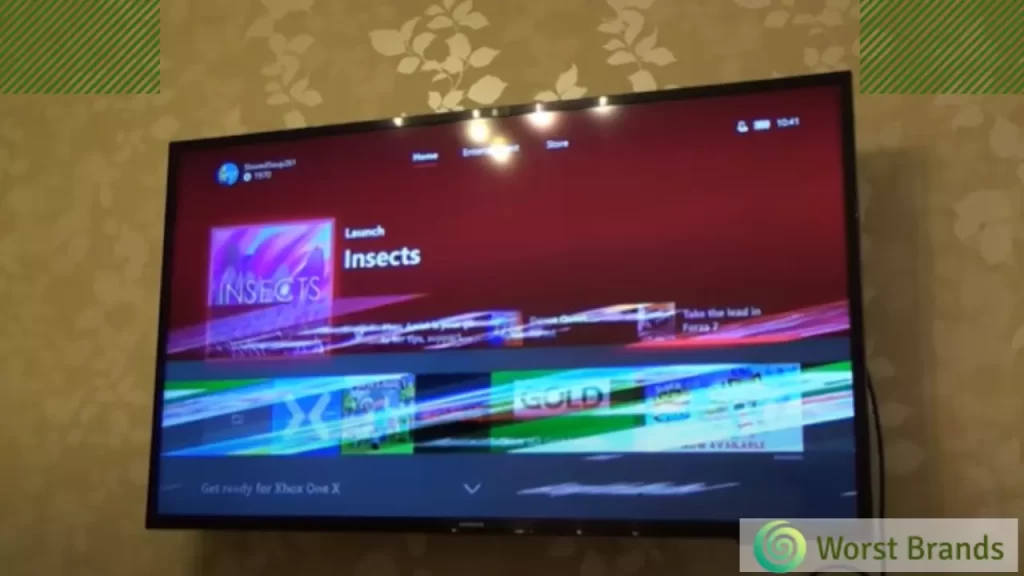
3. Interference From Other Remotes Or Devices
This is a very common reason for a TV not to turn on. Many other devices in your home use the same RF (Radio Frequency) bands as your Samsung TV.
These could be garage door openers, baby monitors, wireless network access points, cordless phones, or other electronic devices.
All these gadgets operate on the same RF bands as your TV and can cause interference when operating.
This interference prevents the TV from getting a strong enough signal to operate.
To fix this problem, you need to either replace your wireless network access point with one that operates on a different RF band or unplug all your other devices that use the same RF bands as your TV.

4. Samsung TV Not Turning On, Red Light Is On
The red light is the sign that the TV is on. However, if the TV can’t turn on, follow these steps to troubleshoot.
When your Samsung TV has a red light lit up, it’s usually because one of two things is happening:
- there’s an issue with the power supply
- or something has gone wrong inside the TV.
If you’re having trouble turning it on, check out some troubleshooting suggestions to try.
- Power off and then back on to see if it will work,
- Swap out the power cord for another one,
- Unplug the TV from its outlet and wait 5 minutes before plugging it back in, or
- Take out all your devices’ batteries and wait 5 minutes before plugging them back in
Suppose the power indicator light turns green when you plug in a new power cord or device into an outlet.
In that case, this means that there was a problem with the previous cord or device, and it’s no longer.
5. Samsung TV Not Turning On After Power Outage
An electrical outage can happen anywhere, anytime. And the most unfortunate part is that their TV is also affected by the power outage.
The Samsung TV may not turn on even after you power it on again following the electricity restoration.
So here are some possible solutions that can help you out.
- Power briefly switch off and then back on your television
- Check for any loose cable connections
- Unplug your antenna cable if it’s still connected. Disconnecting it from its socket may help.
- Try a different HDMI port from which you tried to power on the television
- TV is hooked up to a surge protector. Unplug the surge protector from the wall outlet.
- TV is hooked up to a UPS – Unplug the TV from the UPS and plug it back in.
- The power button was pressed too quickly during the power outage – If your TV is not displaying anything, the matter may be the power button. Because there is no signal coming into your set, you can’t turn it on with your remote control. Use an old-fashioned remote or another control device to turn your TV back on to fix this issue.
6. Samsung TV Won’t turn on, Red Light Off
But No Signal Coming In This is probably the most frustrating situation because it seems like there should be a solution. The red light is off, but there is a signal coming in.
Let’s troubleshoot this one together.
- First things first: You need to ensure that all cables are securely connected and not loose.
- Also, ensure the power cord from the wall socket to the surge protector is not damaged.
- Next, remove and replace any batteries that are in your remote control. Make sure none of them are flat or damaged.
- Also, try using another remote control if you have one.
- Turn the TV off and then on again by pressing the power button on your remote control or your TV’s button on its backside.
- Try unplugging any external devices with PoE (Power over Ethernet) connections, such as a gaming console and router.
7. The Remote Is Not Working
Your Samsung TV will not turn ON if it’s turned off from the remote and your remote is not working.
There might be two reasons for the Samsung TV remote not working: The batteries are dead or missing.
Replace them and make sure you have a spare remote just in case. Or, your remote’s IR (infrared) code has been changed.
To find out how to reset your remote, read this guide.
- To check this, press the Menu button on your remote and then scroll until you get to the Settings menu.
- Then press the Info button and look under “Infrared Codes” to find out what codes are assigned to your remote.
- If there are any new codes there, you need to contact Samsung and have them change the codes.
- This simple fix only takes a phone call, so don’t let this stop you from trying these troubleshooting steps.
Resetting Your Remote May Not Fix The Problem! If the problem still exists, it may be time to take your TV to a repair shop.
However, if your Samsung TV volume is not working, then check out how to troubleshoot.
8. Diagnosing the Accessory Problem
This is the most advanced reason for a Samsung TV not turning on. Sometimes it’s nothing more than an accessory that is missing.
Let’s examine each of the accessories mentioned in the list above and see if any of them are missing.
- Missing Cables – Make sure all cables are securely connected and not loose.
- Missing Remote Control – Check that the batteries are in it and it works properly.
- Missing Antenna – Unplug the antenna cable from its socket and then try powering on the television again.
- UPS Failure – Try unplugging the TV from the UPS and plugging it back in.
- Surge Protector Failure – Disconnect the surge protector from the wall outlet and reconnect the TV.
Related:
Should I buy Samsung LED or LCD TV?
The short answer to this question is “it depends.”
If you are a casual viewer who just wants to watch some programming and maybe surf the Internet, a Samsung LCD TV will probably work best for you.
However, if you are an avid viewer who wants the absolute best picture quality, an LED TV is what you should purchase.
In fact, today, many top manufacturers of LED and LCD TVs offer an optional feature that lets you have the option of an “edge-lit” screen.
What this means is that instead of a flat screen, your TV has an almost 3D effect. The picture seems to be coming from the edges of the screen.
How do I make my Samsung TV work?
In contrast to other brands, a Samsung TV does not need a separate box to receive the satellite or cable signal. It has everything built-in.
Therefore, to make your Samsung TV work, all you have to do is plug one end of the coaxial cable that comes with it into the back of the TV and then connect the other end of the coaxial cable to your cable or satellite receiver.
However, there is something else you have to do. You have to adjust your TV’s RF (Radio Frequency) level to be as high as possible.
Here’s how to do it: Turn on your TV. Press and hold the Menu button until you get to the Setup Menu.
Final Words
When your Samsung TV won’t turn on or off by itself, it could be any number of things.
Sometimes it’s a simple power outage. Other times it could be a loose connection or a short circuit.
Whatever the case may be, the first thing you should do is check your electrical panel to make sure your power is still flowing.
If it is, then you should check your AC unit (air conditioner) next to ensure it’s not running into any kind of problem.
Next, check all of your TVs and set-top box connections. You should also check all of your HDMI connections from your cable box or satellite receiver to your TV.

Steven Settles is an ISCET-certified master in appliance repair. He has aced the National Appliance Service Technician Certification Exam, showcasing his exceptional diagnostic and repair skills. With an in-depth understanding of the latest repair technologies and a keen eye on evolving industry standards, Steven is a go-to expert for any appliance issue.