Acer is one of the most famous laptop brands, but like other brands, you may also encounter a time when your laptop refuses to turn on.
What would you do in this situation? Would you take your laptop for repair? If your answer is yes, then stop right there.
If your Acer laptop is not turning on, don’t panic. The problem could be complicated, but it may be as simple as a loose cord or a drained battery.
Before you take your computer in for expensive repairs, try these troubleshooting steps.
To easily fix your Acer Laptop not turning on, replace the power cord and battery, update drivers, inspect RAM, monitor overheating, and assess HDD health.
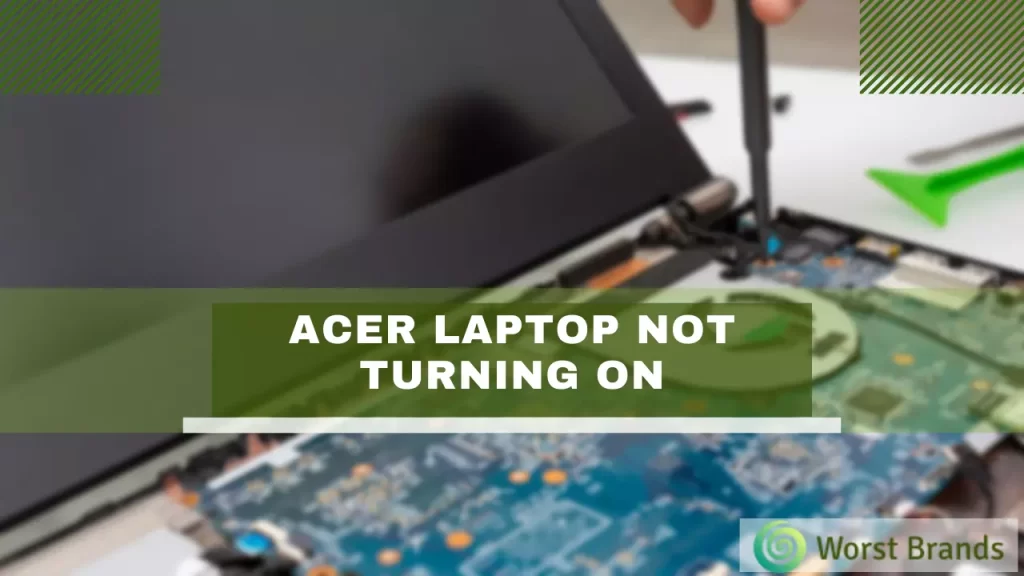
Table of Contents
- 8 Ways to Fix Acer Laptop Not Turning On?
- 1. Broken or Loose Power Cord:
- 2. Battery or Charger Malfunction:
- 3. RAM Issues:
- 4. Overheated Laptop:
- 5. SSD/HDD Health:
- 6. Drivers Update:
- 7. Use Warranty:
- 8. Professional Repair:
- Frequently Asked Questions
- Q1: How do I force start my Acer laptop?
- Q2: How do I factory reset an Acer laptop?
- Conclusion:
- Steven Settles
8 Ways to Fix Acer Laptop Not Turning On?
There could be multiple other reasons why is your Acer Laptop not turning on. We have prepared a list of potential causes and their complete diagnosis.
| Problem | Easy Fix |
|---|---|
| Broken or Loose Power Cord | Hold power button for a minute; test with/without a charger. |
| Battery or Charger Malfunction | Open back test by switching RAM slots. |
| RAM Issues | Ensure the fan works. Close extra applications. Clean fan if dusty. |
| Overheated Laptop | Ensure fan works. Close extra applications. Clean fan if dusty. |
| SSD/HDD Health | Use command prompt: WMIC > DISK DRIVE GET STATUS. |
| Drivers Update | Update drivers via Device Manager > Display Adapters. |
| Use Warranty | Contact Acer if under warranty. |
1. Broken or Loose Power Cord:
When it comes to laptop repair, there is a diagnostic process to recognize the actual problem which is stopping the laptop from turning on.
Start with the easiest and cheapest repair first, and if that does not resolve the problem, go for a more complicated, expensive repair.
The power cable issue might be the cause of why your Acer laptop won’t turn on. You can physically examine the power cord for any damage or cuts.
There can also be issues with your power source and cord. Check by inserting the power cord into the different plugs. If that does not help, then move to the next step.
2. Battery or Charger Malfunction:
If your Acer laptop is not turning on or freezing, then it might be possible that the problem is with your battery charger.
There can be static build-up, a bad battery, or a bad-quality charger. To recognize and troubleshoot the problems, follow these steps.
- Unplug the laptop charger and take out the battery from the laptop.
- Hold the power button for approximately a minute; this will help to drain any static charge buildup in the laptop. Excessive static buildup can stop your laptop from turning on.
- After holding for one minute, put the laptop battery back and try to turn your laptop on without connecting it to the charger. If it turns on, it indicates that your laptop’s battery is good and there is some problem with your charger.
- If your laptop doesn’t turn on at this stage, repeat the process of static buildup release by taking out the battery and holding the power button for a minute. But this time, after putting back the battery, connect your laptop to a charger and turn your laptop on.
- If your laptop turns on, this indicates the bad quality of the battery this time. Replace your battery or the charger according to the situation to troubleshoot the problem.
3. RAM Issues:
After trying the first two steps, try this step because there can be a possibility that your Acer laptop is turning on but has no display.
If your display has a problem, you can see the lights on your keyboard and hear the clicking sounds.
This clearly shows that your laptop has turned on, but the screen is black without any display. This means that there might be a problem with the RAM.
- Turn off your laptop and access RAM in your hard drive by removing the battery first.
- Remove the screws at your laptop’s back and remove the bottom case.
- Test your RAM by removing one of the two and trying to turn the laptop on.
- If your laptop turns on, this means there is a problem with your RAM, and you can simply add a new RAM easily on your own.
- Repeat the process with the other RAM if the laptop does not turn on.
- There is a specific number on your RAM. You can buy a new one of the same number.

Curious about other brands? Some have similar problems as outlined in our guide on why your laptop won’t turn on.
4. Overheated Laptop:
Laptops and their cooling are very important in their proper functioning. Acer laptops turn off when they become overheated.
To control the overheating problem of your laptop, monitor the following.
- Make sure the fan is properly functioning to maintain the ventilation system and cooling of all components.
- To check this, turn the laptop off and flip it over.
- When you turn it on again, you can hear the fan running.
- If you hear no sound, then it indicates the fan is not working. Replace it with a new one.
- When you leave too many programs running, your laptop overheats.
- Close all the applications and programs and restart your laptop to cool it down.
- Wait for a few minutes before running programs again.
- If your fan is clogged with dust and dirt, clean it thoroughly to restore PC ventilation by a blower.
- This will increase the overall performance of the laptop and prevent sudden shutdowns.
5. SSD/HDD Health:
Your hard drive can be the reason that your Acer laptop is not working. To avoid this problem, you need to check the hard drive’s condition from time to time.
Here is how you can do it.
- Start by opening the command prompt, type WMIC, and press ENTER.
- Now type DISK DRIVE GET STATUS, and press ENTER. This will show your hard drive health status.
- So if your drive has any problem, you will know whether it needs to be replaced or not.
6. Drivers Update:
Drivers can also be responsible for your laptop won’t turn on. Update your drivers to resolve the issue.
- GO to Device Manager and select Display Adapters.
- Go into Display Adapter and right-click on the primary display adapter. The box will pop up.
- Select Properties from the box, click Update Driver, and select Auto Search. Your window will find the best driver updates for you automatically.
- Check other devices and components that need an update and update them all.
- Reboot the laptop now, and this will resolve the issue.
7. Use Warranty:
If nothing helps you at home, then you are left with only one option. You have to send your laptop to a professional for repair.
Check your laptop’s warranty and call the Acer Care Center to use it.
8. Professional Repair:
If the warranty of your Acer laptop has expired, you have to send it away for repair at your own expense.
Remember, other brands like HP also experience these issues, as you can read in our HP laptop troubleshooting guide.
Reach out to a professional service with a good rating.
Frequently Asked Questions
Q1: How do I force start my Acer laptop?
Disconnect all external devices. Unplug from power and, if possible, remove the battery. Press and hold the power button for 30 seconds. Reconnect the battery and power, then turn the laptop on. Always use it on a flat surface to ensure ventilation. Avoid frequent force starts.
Q2: How do I factory reset an Acer laptop?
To factory reset an Acer laptop, first backup essential data. Next, go to the ‘Start’ menu, search for ‘Acer Care Center’, and open it. In the app, select ‘Recovery Management’, then ‘Restore’, followed by ‘Get Started.’ Choose ‘Remove Everything’ and decide if you want to erase all data or just personal files. Follow on-screen prompts to finish.
Conclusion:
We have explained all the necessary troubleshooting solutions for fixing the Acer laptop not turning on issue. Try all the steps mentioned above before taking it for repair.
The most common problems in Acer laptops are that you will face overheating, overheated RAM, overheated HDD, clogged fan, and a broken screen.
Other brands can also exhibit such issues; learn more from our overview of laptop issues across brands.
If the problem is not resolved using the abovementioned steps, it is better to take your laptop to a repair shop.
We hope that your Acer laptop will start after these steps.

Steven Settles is an ISCET-certified master in appliance repair. He has aced the National Appliance Service Technician Certification Exam, showcasing his exceptional diagnostic and repair skills. With an in-depth understanding of the latest repair technologies and a keen eye on evolving industry standards, Steven is a go-to expert for any appliance issue.